1 Start the setup file and follow the instructions of the wizard. When the installation is finished, start the !MC5 initial setup and registration via Start / Programs / MC5 / Online Registration. Without registration !MC5 is not operational!
2 In the registration wizard, select Register license online. Make sure at this point that the Bartsch Software license server is accessible from this system.

3 Now enter the name and address of the company or person to whom your installation of !MC5 should be registered. If you have already received an offer or order number from Bartsch Software, please enter it in the corresponding input field. Then click on Next.

4 If the contact person for your !MC5 installation differs from the information given before, enter the corresponding information now. Then click Nextagain .

5 Geben Sie nun Ihren Lizenzschlüssel ein. Klicken Sie danach auf Senden, damit die Registrierung abgesendet wird.
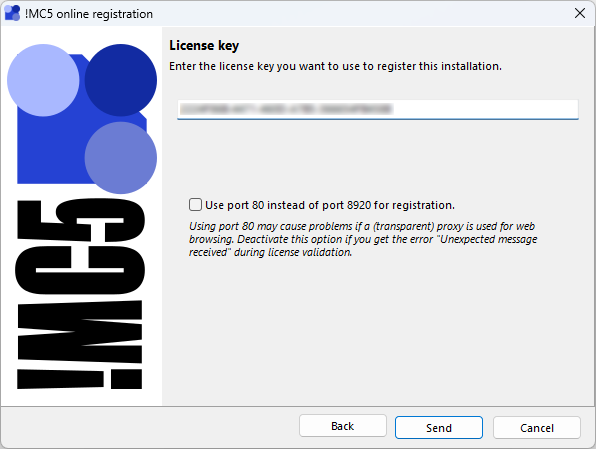
6 Now an attempt is made to send the registration data to the license server. This is repeated until the server could be dialed successfully or Cancel was clicked .
7 After successful registration you can exit the wizard. If the option Start !MC5 is activated, !MC5 will be started automatically. If software updates are available, they will be installed beforehand. Once you click on Next a window will open where you can configure your proxy settings if necessary.
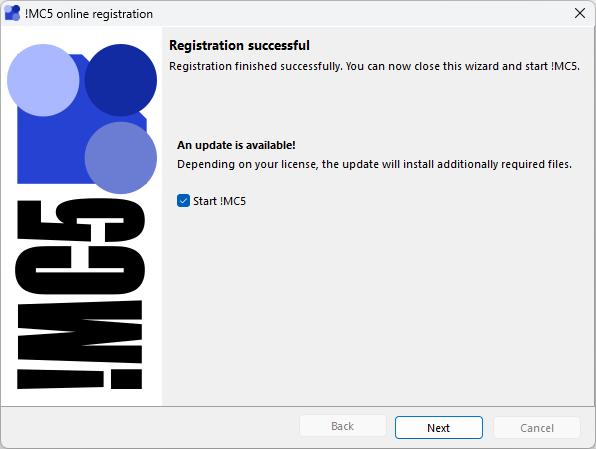
8 If access to the Internet is only possible via a proxy, you can make the necessary settings here. Please also read the notes under Proxy. Then click on Update. As soon as the update is finished and if you have activatedthe option!MC-Start, !MC5 will be started automatically,
