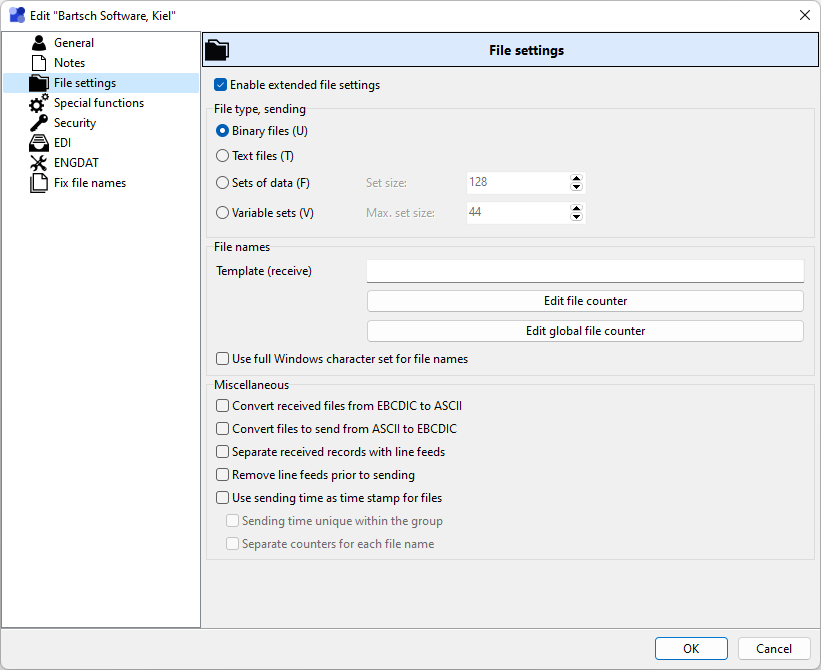
Enable extended file settings
Activate this option in order to use the extended file settings. Usually the settings in this data sheet do not have to be changed. Only make changes if requested by your partner.
File types
By default, the File type is set to Binary files. Only change the file type at your partner’s request. The setting Fixed records splits a file into records of equal length. The size can be determined in the field Set size. This option is primary used for transfers with commercial data. When using Variable sets the maximum set length is specified in the field Max. set size. If ENGDAT is used, the setting has to be Binary files. The type Text can be used to mark text files as such. The partner can use this option for formatting or converting purposes. Use this type only when it is request by your partner.
File names
Template (receive)
This template is used to specify the file name used to save received files locally.
# - Gets replaced by a partner specific counter. The number of # chars determines the number of digits for the counter and thus its maximum value. Only one block of # chars can be used. When the counter reaches its maximum value it gets reset to zero.
$ - Gets replaced by a global counter. The number of $ chars determines the number of digits for the counter and thus its maximum value. Only one block of $ chars can be used. When the counter reaches its maximum value it gets reset to zero.
* - Gets replaced by the virtual file name of the received file.
%d - Gets replaced by a time stamp of the current system time in the format YYYYMMDDhhmmsszzz (year, month, day, hour, minute, second, millisecond).
%o - Gets replaced by the destination SFID of the file (your SFID).
%p - Gets replaced by the origin SFID of the file (the partners SFID).
Example:
Template : AB*###
Original file name: invoice.txt
Local file names: ABinvoice.txt001
ABinvoice.txt002
...
Using a template deactivates the default overwrite protection!
By default !MC5 never overwrites files in the incoming directory of a partner. When receiving a file and a file already exists in the incoming directory using the same file name, !MC5 appends a counter to the file name of the newly received file. This counter is a global counter for all files received for any partner and runs from 0 to 999999. Only if the counter reaches its maximum value it gets reset to zero and existing files might get overwritten. This overwrite protection gets deactivated when using a template for received files. When using a template !MC5 always saves a received file using the file name after applying the template, overwriting any existing file using the same name. So when using a template it is recommended to use a counter in the template, either partner specific (#) or global ($). Be sure to choose a sufficiently large counter (counter size is determined by the size of the counter symbol block), as files could get overwritten when the counter reaches its maximum value and gets reset to zero.
Use full Windows character set for file names
!MC5 by default only uses upper case letters and no umlauts or other special characters for file names. This is to assure correct file name processing by the opposite side, regardless of the used operating system. By activating this option !MC5 uses the local Windows file names when sending the file. The maximum file name length of 26 characters still applies. Only use this option if the partner uses a Windows based system!
Miscellaneous
Convert received files from EBCDIC to ASCII
This option converts received files from EBCDIC character set to ASCII character set. The original file will be kept in the sub-folder Backup
Convert files to send from ASCII to EBCDIC
Files are converted from ASCII character set to EBCDIC character set before being sent.
Separate received records with line feeds
When using sets of data as file type, received records are separated by an invisible separator bit. By activating this option a carriage return (ASCII code 13) and a line feed (ASCII code 10) will be inserted after each record. Thus each line in the local file represents one record.
Remove line feeds prior to sending
When using set of data as file type, by activating this option all lines feeds in a file will be removed prior to sending the file.
Use sending time as time-stamp for files
By using this option each file will get a unique time stamp. This can be necessary when fix file names are used for sent files. Individual time stamps will be used for each partner. Two options are available for a more flexible control of how time stamps are applied:
1.Sending time unique within the group
Time stamps will be unique within the group of partners this partner belongs to. The option has to be activated for all partners within that group.
2.Separate counters for each file name
When using more than one fixed file name each file name gets its own unique time stamp.
Both options can be combined at will.