If in-, outbox or archives contain many messages it can be helpful to filter the displayed messages by certain criteria, so you can find a specific message faster. All message lists can be sorted by column. To do so, simply click the column you want to sort the list by. Additionally the displayed messages can be filtered by partner, message type an message content. If any filter is applied, only those messages matching the selected criteria are being displayed. All the types of filter criteria can be combined.
Filter by partner

Using the list Partner you can restrict the displayed messages to those that were received or sent to a specific partner. Further filters will only apply to those messages listed which might improve the performance of those filters. Only those partners are listed, of which any messages are present in the in-, outbox or archive selected.
Filter by message type

Using the list Message type you can restrict the displayed messages matching a certain message type. Further filters will only apply to those messages listed which might improve the performance of those filters. Only those message types are listed, of which any messages are present in the in-, outbox or archive selected.
Filter by message content

To filter by message content two methods are available: The full text search and the search for text only in a certain field of a message. When using text search the whole message text of all displayed messages is searched for the text entered in the edit field. To search, enter a search text and then click the magnifier button next to the edit field. To clear the current content filter click the X button next to the magnifier.
To search for text contained in a specific field of a message you can use the Search for field content. For this a message type filter has to be selected:
1 Select the message type of the message you want to search in.

2 Then click the button inside the content filter edit field and select the option Search for field content.

3 Select the field you want to search in and click OK.

4 The button inside the edit field now shows the fields internal name. If you hover the mouse cursor over the button, the full field name and the full internal name will be displayed as hint. By clicking the button again you can swith back to the simple text search or select another field from the message any time.

5 Enter the text you want to search for into the Content filter edit field.
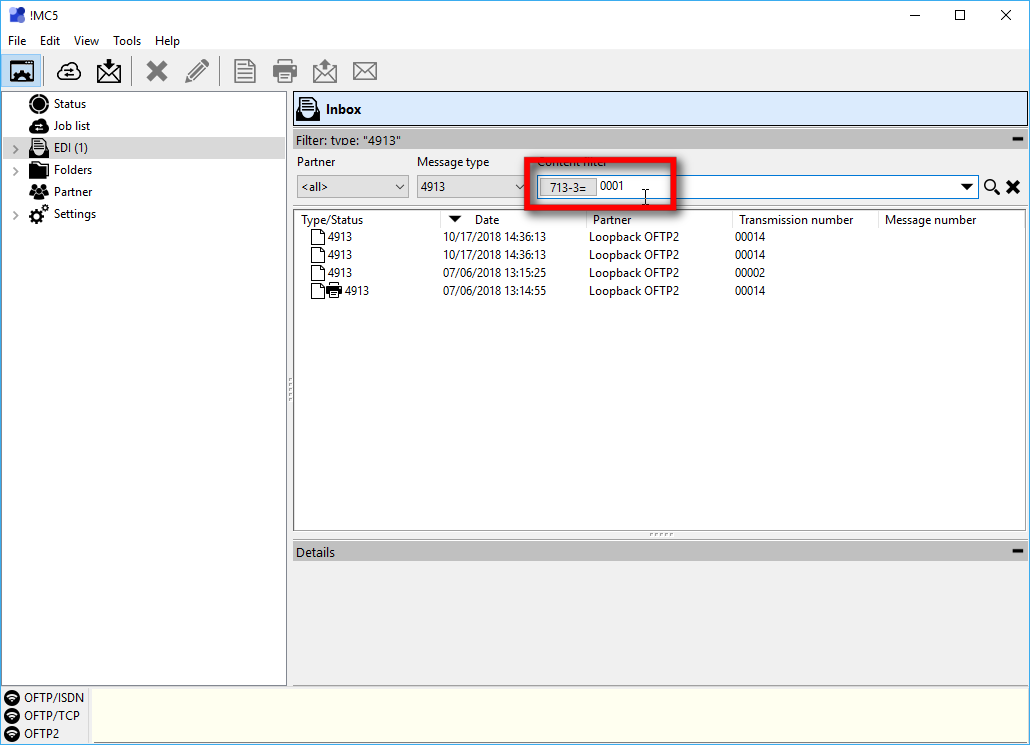
6 Apply the filter by clicking the magnifier button (Apply content filter) next to the edit field. Now only those messages that contain the entered value in any occurrence of the selected field will be displayed. So if you entered e.g. 1 as value, all those messages will be displayed in which on occurrence the selected fields value contains a 1. Filtering might take a while if many messages have to be searched. To reset the filter click the X button next to the magnifier button.

!MC5 saves for each message type your last ten content filters. Those saved filters can be selected using the drop down menu of the edit field. If you select a saved filter it wont be applied automatically, so you have to click the magnifier button to apply the selected filter.