A prerequisite for creating a send job is that at least one partner has been created beforehand.
1 Start the assistant for creating new jobs by clicking the button Create new job.

2 First select the required partner account, then click Continue to proceed. It is also possible to double-click the entry, which will switch to the next page automatically.
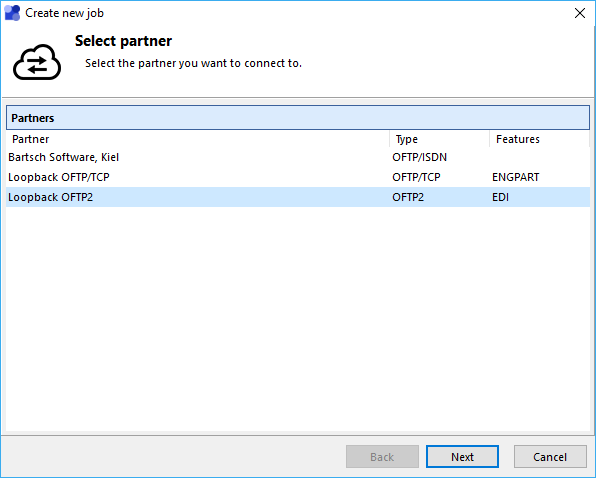
3 Then choose the point in time when the first connection attempt has to be done. Default setting is the current time. If the point lies in the past the job will be started immediately after the assistant has finished.
If the option Scheduled job is activated all files in the folder for outgoing files will be sent at the given point in time. The interval, in which the connections have to be done, can be selected over the drop-down list. With Start scheduled job at the initial starting of this job can be chosen. Exception: If Individual is selected as interval this field will determine the period between connections.
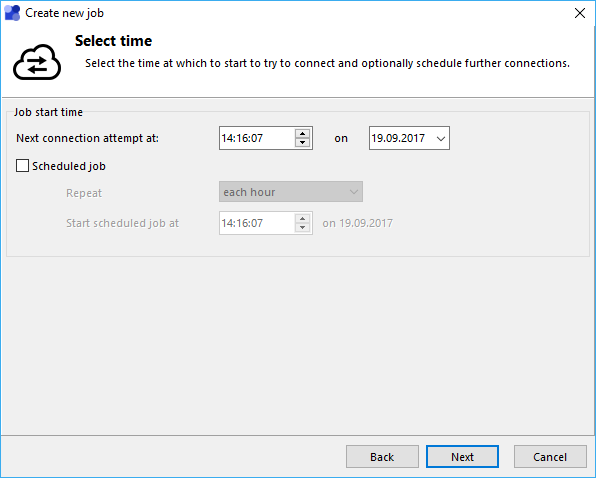
ISDN connection speed
The time required for a file transfer over ISDN can be estimated with the following rule: One Megabyte of data requires approximately 2,5 minutes for transfer. 24 Megabytes should be transferred in an hour. The duration will always be determined by the slower side.
4 (OFTP/OFTP2 + ENGDAT) If ENGDAT is activated for the selected partner account the ENGDAT settings page will appear next. Verify the given settings and change them accordingly. Information regarding files can be entered in the following file-list page. The settings-window is opened there by double-clicking a file entry.
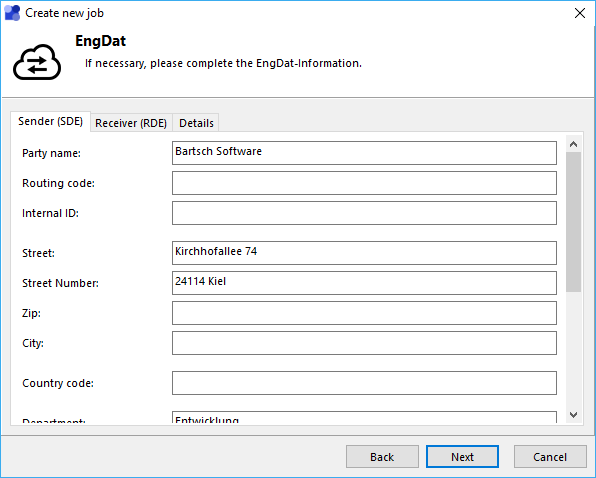
5 If ENGDAT is not activated the list of files will appear after the time selection. These files are located in the folder for outgoing files associated with the selected partner account. All files in this folder will be sent within the next connection. Files can be added by Drag & Drop or by clicking the Add-button.
The filename used during transmission can be changed over the popup-menu. The local filename will be kept unchanged, only the name transmitted to the partner will be affected. Several files can be be combined into a Tar-archive by first selecting them and then clicking the function Merge files to .tar archive.
Click Create job to create the new job and to finish the job wizard. The job will be started on the selected point in time. After successful transmission the files will be moved into the sub-folder backup. This prevents a repeated sending of already transmitted files.
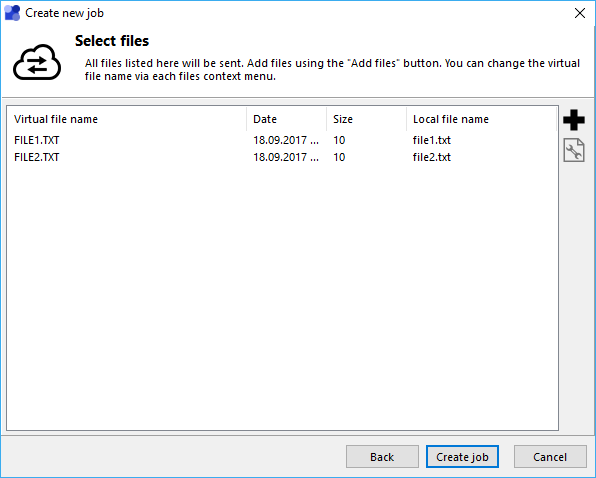
Jobs without files
It is possible to create sending jobs without files. If you expect that the partner company has got files prepared for you, you are able to poll them by creating an empty sending job.
6 (OFTP/OFTP2 + EngPart) If EngPart is activated for the selected partner the EngPart page will appear instead of the file-list. Select sender, receiver and file-depended parameters from the given drop-down boxes. Then click Create job to create the new job and to close the assistant.
