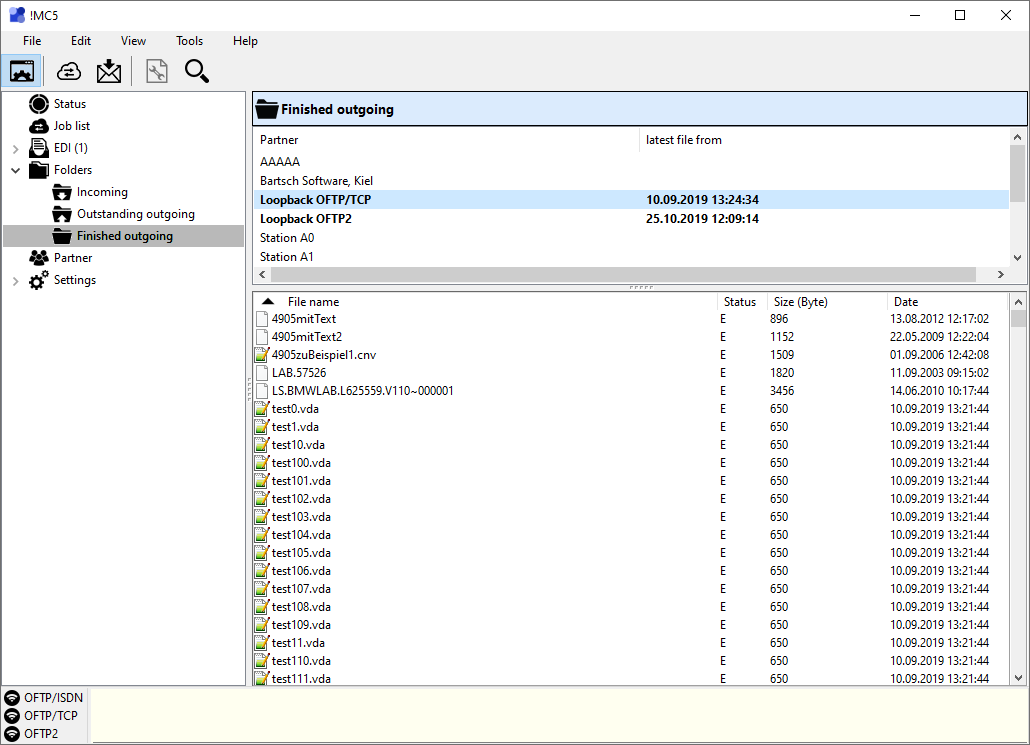
The page Folders offers a quick overview of all folders for incoming and outgoing files. There is one folder pair for each partner account. The folder for outgoing files has got the two sub folder Backup and Sent, additionally. !MC5 moves all successfully sent files here.
The view can be switched by three options on the left hand Incoming, Outstanding outgoing and Finished outgoing. Then select a partner account for which the folder contents is to be shown. Partner accounts with non-empty folders are shown in bold letters. The time stamp of the newest file is also listed.
File status shown in directory listing
The column Status displays different information depending the type of displayed directory:
E (Finished outgoing) - The EERP for this file has been received.
* (Incoming) - Postprocessing for this file (e.g. character set conversion, decryption, etc.) hasn't been executed for this file (yet).
The following additional functions are shown in the tool bar:
![]() Analyze ENGDAT - (ENGDAT Add-On only) Are ENGDAT files available in the current folder, this function will be enabled. It can be used to display the ENGDAT information in readable format.
Analyze ENGDAT - (ENGDAT Add-On only) Are ENGDAT files available in the current folder, this function will be enabled. It can be used to display the ENGDAT information in readable format.
![]() Show only directories containing files - with this option activated only partners with folders containing files are listed.
Show only directories containing files - with this option activated only partners with folders containing files are listed.
Extended functions for received files and finished outgoings
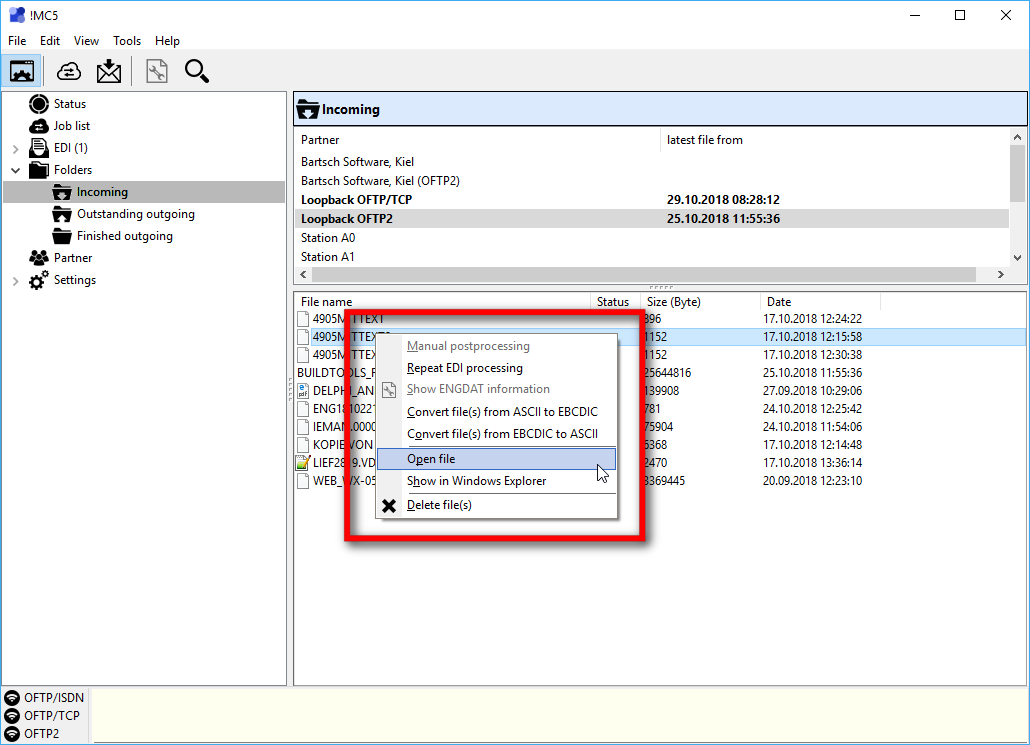
When viewing the incoming or the finished outgoings folders additional functions are available using the file views context menu. All functions will be applied to all selected files.
Manual postprocessing - Using this function, postprocessing, e.g. decrypting or character set conversion, of received files can be started manually. This function is only available for files that aren't postprocessed yet, marked by an asterisk (*) in the status column (S).
Repeat EDI processing - The marked files will get processed again by the module EDI. The files will get a new internal ID. As a result in the protocols the repeated processing will not be linked to the receiving process!
Show ENGDAT information (ENGDAT Add-On only) - Evaluate the selected ENGDAT file. This displays the corresponding ENGDAT information and allows you to rename (and decompress) all files from the ENGDAT transmission to their original file names.
Convert file(s) from ASCII to EBCDIC - Convert selected files from ASCII character set to EBCDIC character set. The converted data will be saved as a new file using the same name as the original file with the addition of ".ebcdic". The original file won't get changed!
Convert file(s) from EBCDIC to ASCII - Convert selected files from EBCDIC character set to ASCII character set. The converted data will be saved as a new file using the same name as the original file with the addition of ".ascii". The original file won't get changed!
Open file - Opens the file with the associated windows program.
Show in Windows Explorer - Opens a Windows Explorer showing the incoming folder of the currently selected partner with the respective file selected.
Delete file(s) - Received files and successfully transferred files can be moved to Windows' recycle bin using this function. If you have many file transmissions and received or sent files aren't moved or deleted otherwise, the respective folders might fill up quite fast. In this case regularly delete files from these folders as too many files might decrease system performance.