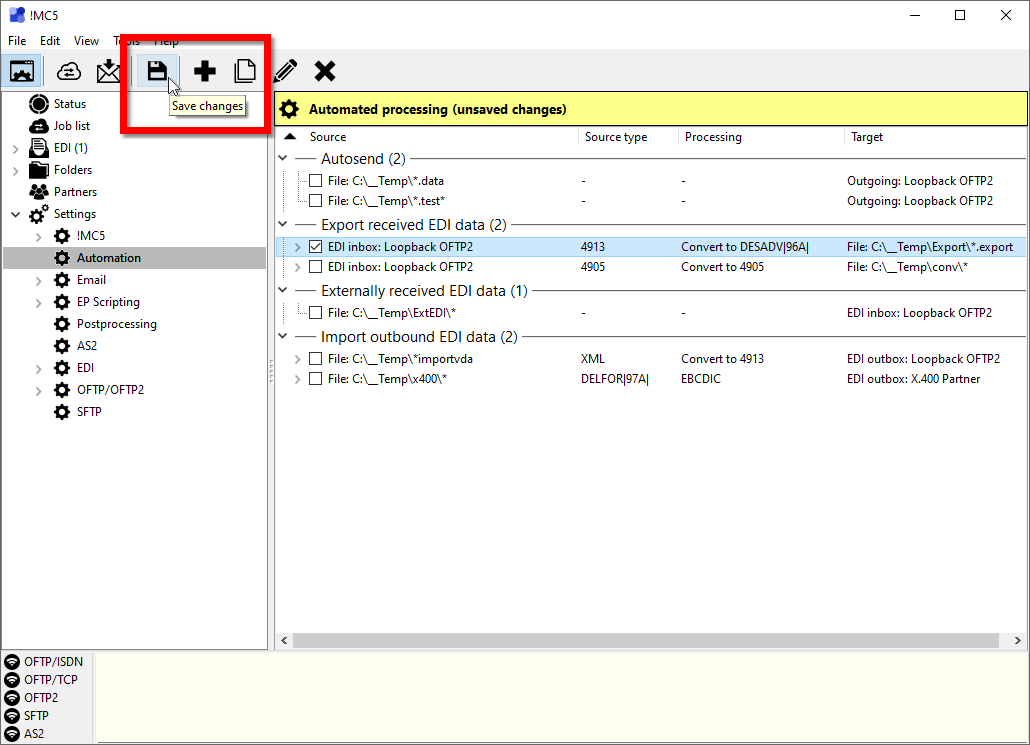To create a new export rule proceed as follows:
1 In the Settings section open the item Automation.
2 Click the button Create new rule in the top tool bar.

3 Click on the Export received EDI data item.
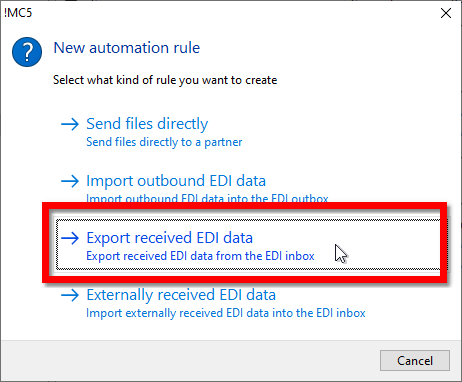
4 Next select the message type to which the rule should apply, then click the button Create rule.
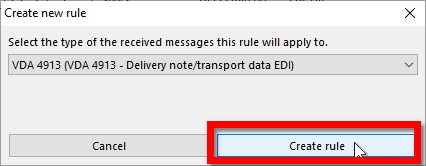
5 First enter a name for the new rule in the Rule name field and then select the partner to whom this rule should apply. Only messages received from this partner will be exported by the new rule.

Activate EDI processing for the partner
In an export rule, you can only select partners for which EDI processing is activated (see Reference / Partner Management / EDI Settings ). Therefore, before you create an import rule, activate EDI processing for the relevant partner so that it is displayed.
6 In the section Source, you can set a filter to be applied to the message data in advance. The filter can reject, accept or modify the data. This allows you to create rules that are applied only to messages with certain content or to modify the raw data of the message before it is converted.

7 If the received data as to be converted when exporting it using this rule, activate the option Convert data and select the conversion rule to be used. When selecting the conversion rule only those will be displayed, that use the select message type as source.
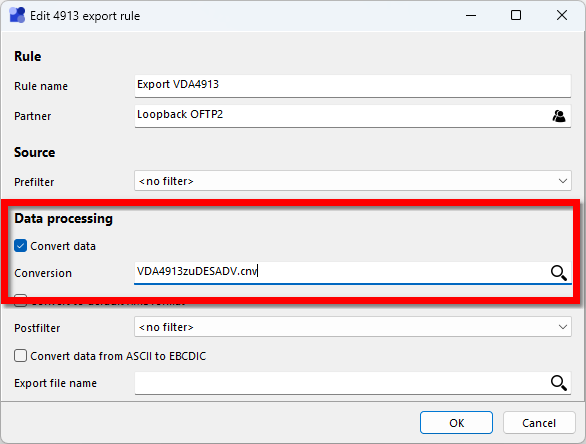
8 If you want the message to be saved as an XML file in the corresponding default XML format instead of the actual format of the target message type, enable the Convert to default XML format option (see Default XML formats).
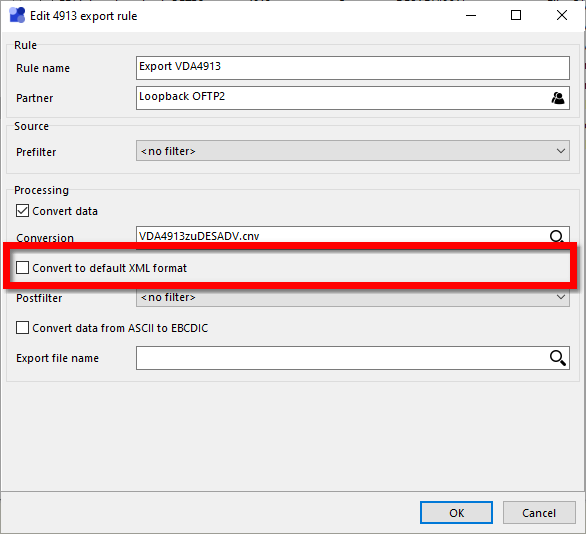
9 Next enter the target folder and file name for the exported data. The file name can contain various placeholders that are replaced before saving. More detailed information can be found in the reference for Export rules. Additionally you can select a filter script which will be executed before the message is saved into a file. Files can also be saved with EBCDIC character set instead of ASCII. The EBCDIC conversion is applied on the filtered data, if a filter is selected.
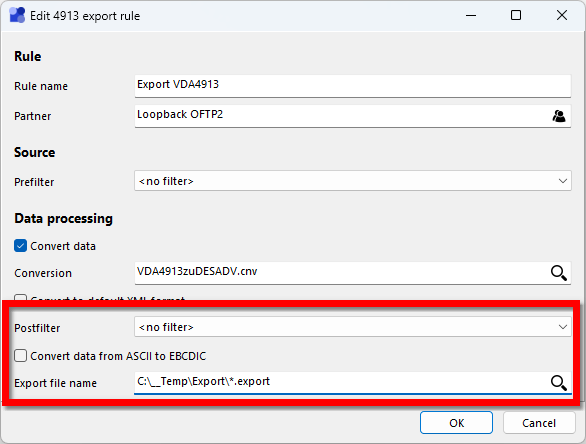
8 Click OK to create the new rule. New rules aren't activated by default. To activate the rule click the checkbox in front of the rules entry. Only activated rules will be used by !MC5.
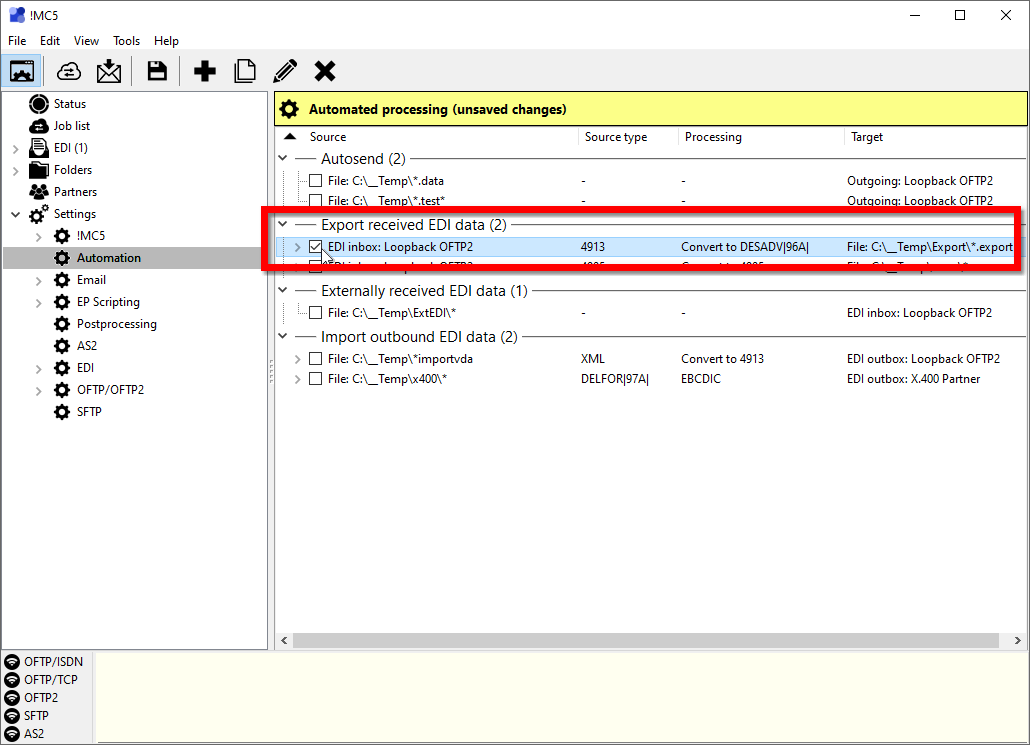
9 Save the changes with a click on Save changes. If the new rule is activated, it will be applied to matching, newly received data from now on.